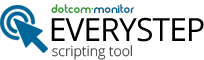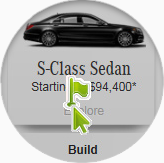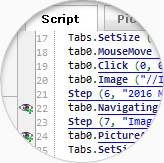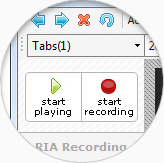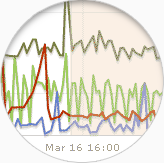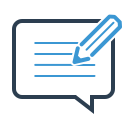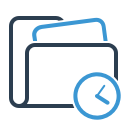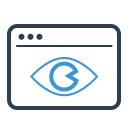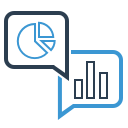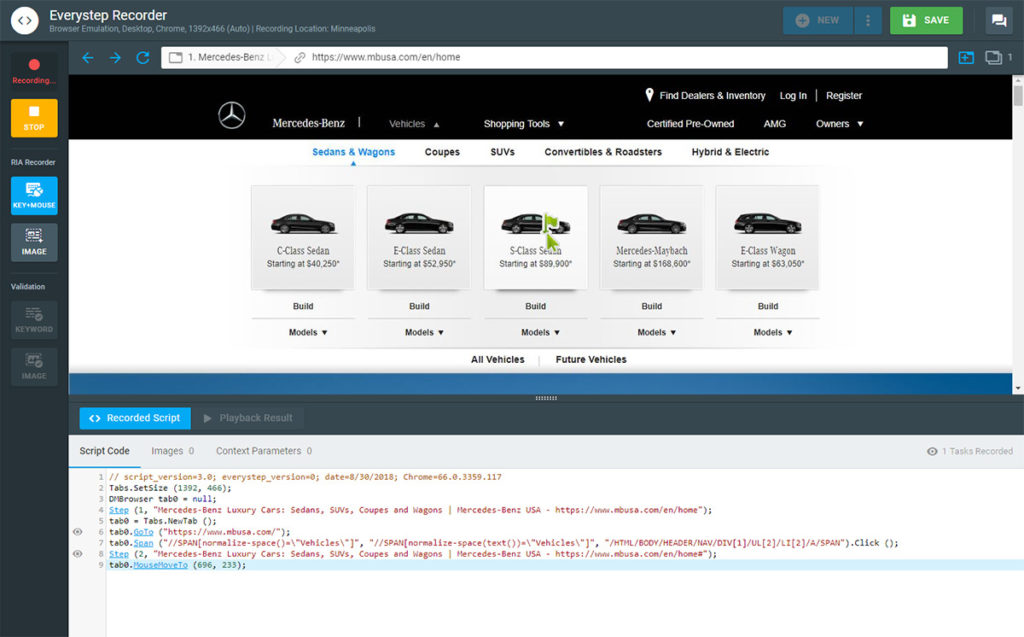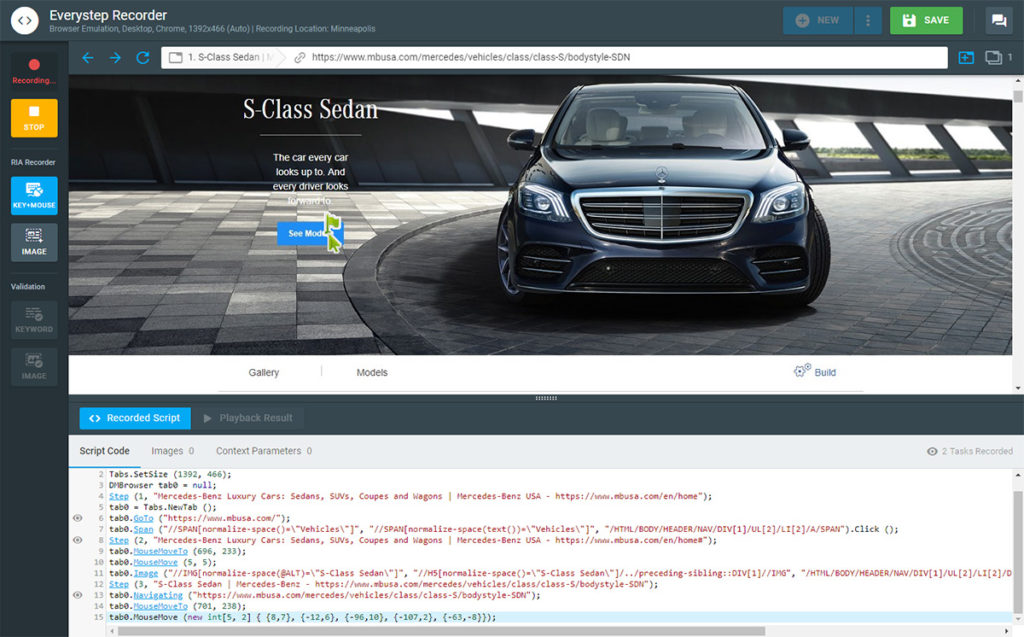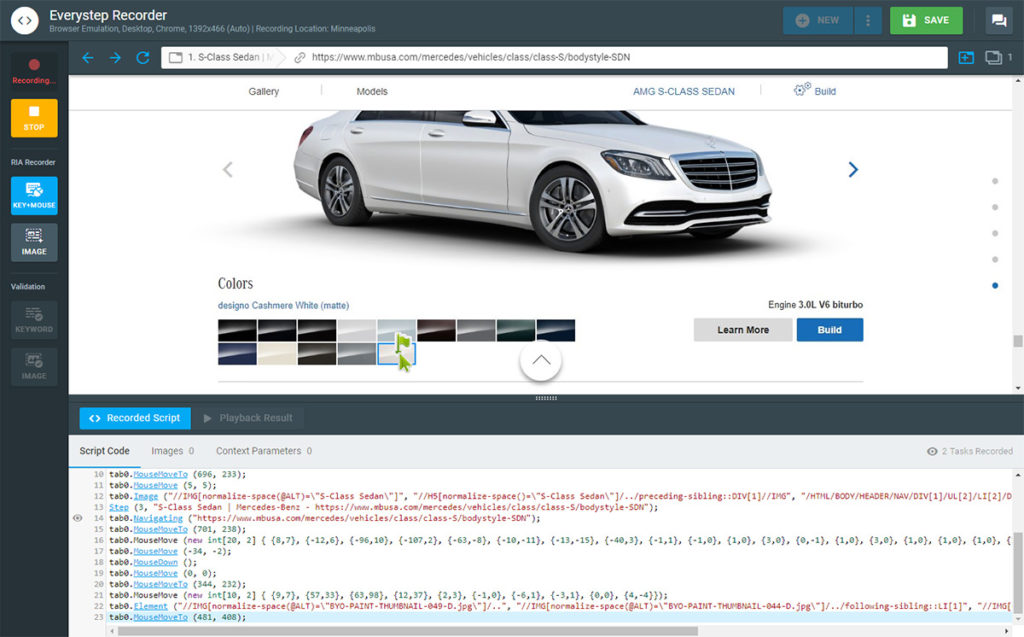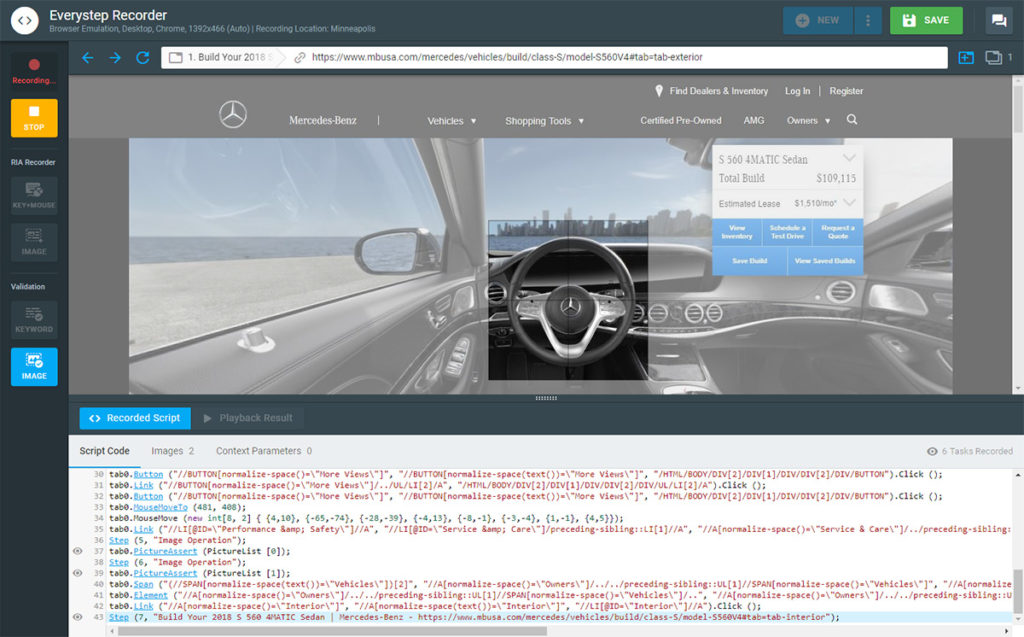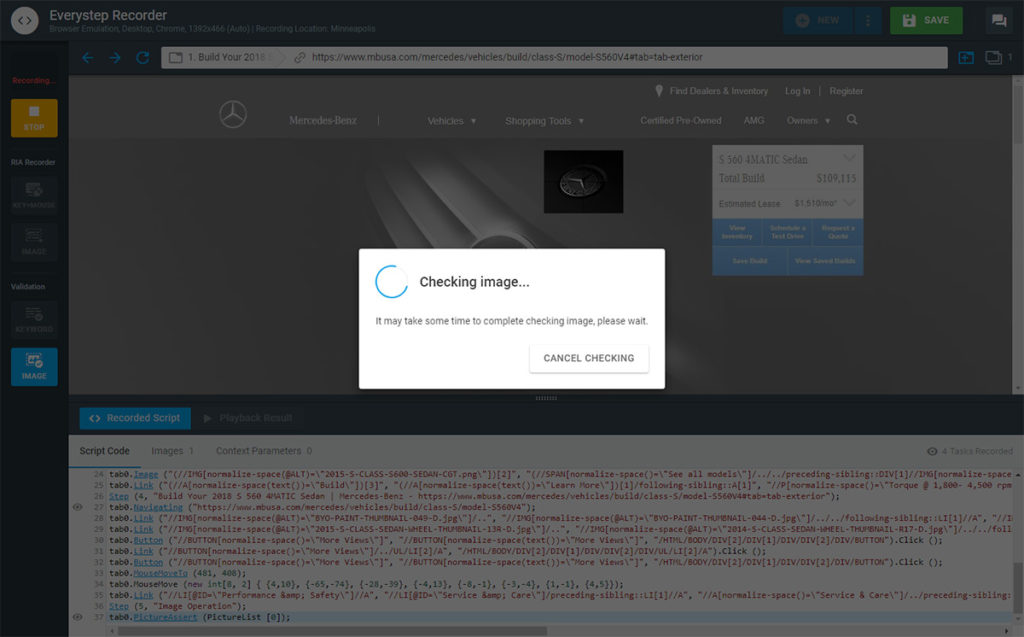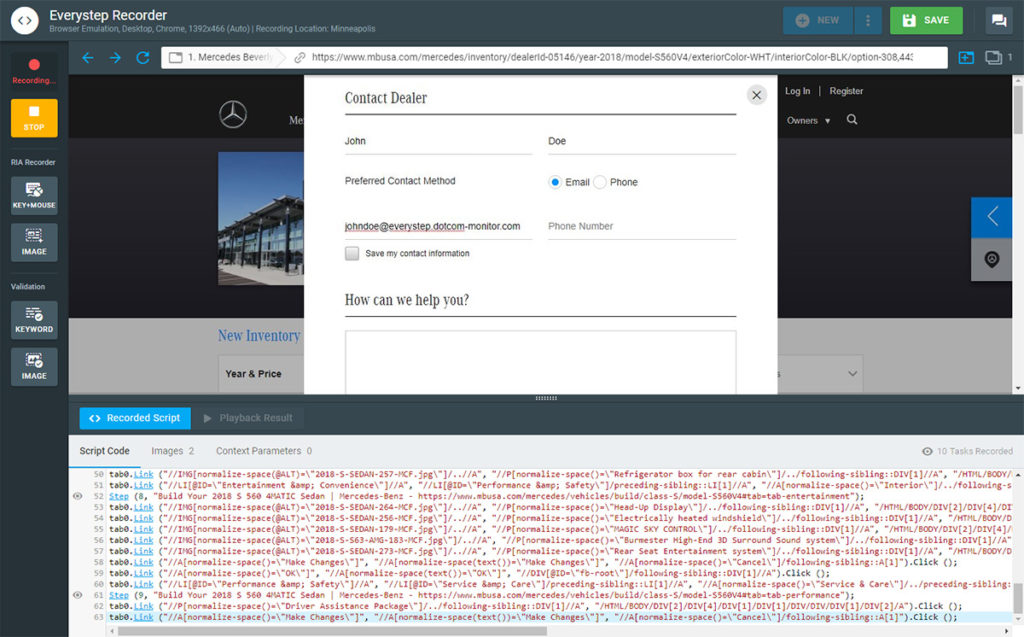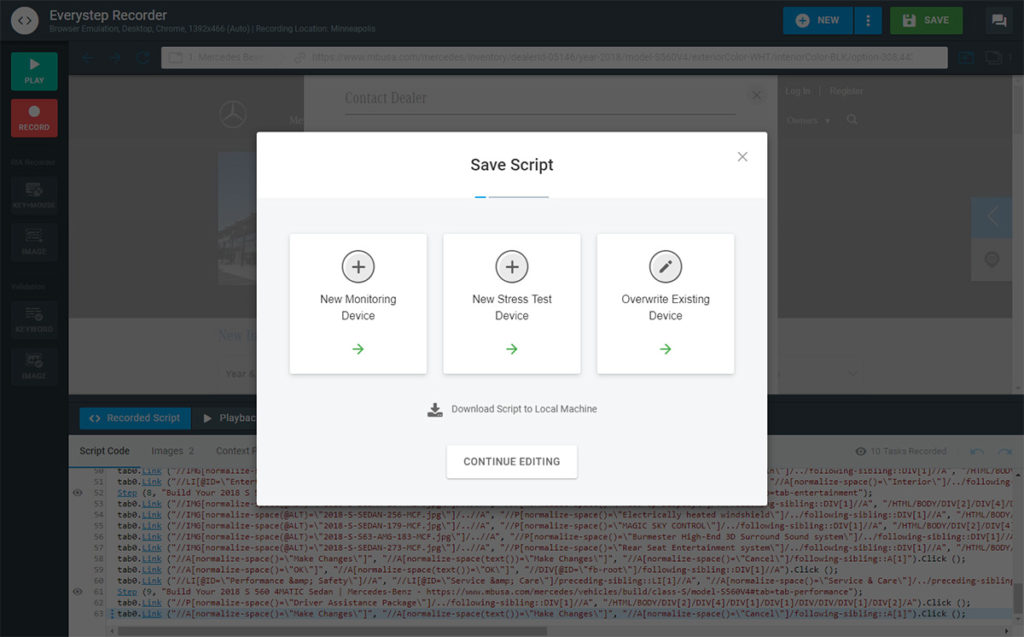Designed to Automate Testing
EveryStep was designed to allow anyone to quickly and easily create monitoring scripts for their websites through simple point and click actions.
Once you have recorded a script you can:
• Save script locally for later use
• Upload script to Dotcom-Monitor and run from locations around the world
• Run the EveryStep Script player from your local machine
The EveryStep scripting tool was designed with the flexibility to allow you to specify how frequently you wish to check your site, from as little once every few hours to every minute.